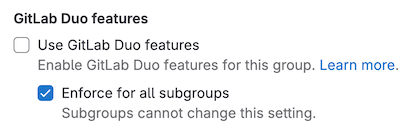Control GitLab Duo availability
- Settings to turn off AI features introduced in GitLab 16.10.
- Settings to turn off AI features added to the UI in GitLab 16.11.
GitLab Duo features that are generally available are automatically turned on for all users that have access.
- You must have an GitLab Duo Pro or Enterprise add-on subscription.
- For some generally available features, like Code Suggestions, you must also assign seats to the users you want to have access.
Turn off GitLab Duo features
You can turn off GitLab Duo for a group, project, or instance.
When GitLab Duo is turned off for a group, project, or instance:
- GitLab Duo features that access resources, like code, issues, and vulnerabilities, are not available.
- Code Suggestions is not available.
- Duo Chat is not available.
Turn off for a group
::Tabs
:::TabTitle In 17.7 and later
In GitLab 17.7 and later, follow these instructions to turn off GitLab Duo for a group and its subgroups and projects.
Prerequisites:
- You must have the Owner role for the group.
To turn off GitLab Duo for a group:
- On the left sidebar, select Search or go to and find your group.
- Select Settings > GitLab Duo.
- Select Change configuration.
- Choose an option:
- To turn off GitLab Duo for the group, but let other groups or projects turn it on, select Off by default.
- To turn off GitLab Duo for the group, and to prevent other groups or projects from turning it on, select Always off.
- Select Save changes.
:::TabTitle In 17.4 to 17.6
In GitLab 17.4 to 17.6, follow these instructions to turn off GitLab Duo for a group and its subgroups and projects.
Prerequisites:
- You must have the Owner role for the group.
To turn off GitLab Duo for a group:
- On the left sidebar, select Search or go to and find your group.
- Select Settings > General.
- Expand GitLab Duo features.
- Choose an option:
- To turn off GitLab Duo for the group, but let other groups or projects turn it on, select Off by default.
- To turn off GitLab Duo for the group, and to prevent other groups or projects from turning it on, select Never on.
- Select Save changes.
:::TabTitle In 17.3 and earlier
In GitLab 17.3 and earlier, follow these instructions to turn off GitLab Duo for a group and its subgroups and projects.
-
On the left sidebar, select Search or go to and find your group.
-
Select Settings > General.
-
Expand Permissions and group features.
-
Clear the Use GitLab Duo features checkbox.
-
Optional. Select the Enforce for all subgroups checkbox to cascade the setting to all subgroups.
::EndTabs
Turn off for a project
::Tabs
:::TabTitle In 17.4 and later
In GitLab 17.4 and later, follow these instructions to turn off GitLab Duo for a project.
Prerequisites:
- You must have the Owner role for the project.
To turn off GitLab Duo for a project:
- On the left sidebar, select Search or go to and find your project.
- Select Settings > General.
- Expand Visibility, project features, permissions.
- Under GitLab Duo, turn the toggle off.
- Select Save changes.
:::TabTitle In 17.3 and earlier
In GitLab 17.3 and earlier, follow these instructions to turn off GitLab Duo for a project.
- Use the GitLab GraphQL API
projectSettingsUpdatemutation. - Set the
duo_features_enabledsetting tofalse. (The default istrue.)
::EndTabs
Turn off for an instance
DETAILS: Offering: Self-managed
::Tabs
:::TabTitle In 17.7 and later
In GitLab 17.7 and later, follow these instructions to turn off GitLab Duo for the instance.
Prerequisites:
- You must be an administrator.
To turn off GitLab Duo for an instance:
- On the left sidebar, at the bottom, select Admin area.
- On the left sidebar, select GitLab Duo.
- Select Change configuration.
- Choose an option:
- To turn off GitLab Duo for the instance, but let groups and projects turn it on, select Off by default.
- To turn off GitLab Duo for the instance, and to prevent groups or projects from ever turning it on, select Always off.
- Select Save changes.
:::TabTitle In 17.4 to 17.6
In GitLab 17.4 to 17.6, follow these instructions to turn off GitLab Duo for the instance.
Prerequisites:
- You must be an administrator.
To turn off GitLab Duo for an instance:
- On the left sidebar, at the bottom, select Admin area.
- Select Settings > General.
- Expand GitLab Duo features.
- Choose an option:
- To turn off GitLab Duo for the instance, but let groups and projects turn it on, select Off by default.
- To turn off GitLab Duo for the instance, and to prevent groups or projects from ever turning it on, select Never on.
- Select Save changes.
:::TabTitle In 17.3 and earlier
In GitLab 17.3 and earlier, follow these instructions to turn off GitLab Duo for an instance.
Prerequisites:
- You must be an administrator.
To turn off GitLab Duo for an instance:
- On the left sidebar, at the bottom, select Admin.
- Select Settings > General
- Expand AI-powered features.
- Clear the Use Duo features checkbox.
- Optional. Select the Enforce for all subgroups checkbox to cascade the setting to all groups in the instance.
::EndTabs
NOTE: An issue exists to allow administrators to override the setting for specific groups or projects.
Turn on beta and experimental features
GitLab Duo features that are experimental and beta are turned off by default. These features are subject to the Testing Agreement.
On GitLab.com
DETAILS: Tier: Premium, Ultimate Offering: GitLab.com, Self-managed
::Tabs
:::TabTitle In 17.4 and later
In GitLab 17.4 and later, follow these instructions to turn on GitLab Duo experimental and beta features for your group on GitLab.com.
Prerequisites:
- You must have the Owner role for the top-level group.
To turn on GitLab Duo experiment and beta features for a top-level group:
- On the left sidebar, select Search or go to and find your group.
- Select Settings > General.
- Expand GitLab Duo features.
- Under GitLab Duo preview features, select Use experiment and beta GitLab Duo features.
- Select Save changes.
:::TabTitle In 17.3 and earlier
In GitLab 17.3 and earlier, follow these instructions to turn on GitLab Duo experimental and beta features for your group on GitLab.com.
- On the left sidebar, select Search or go to and find your group.
- Select Settings > General.
- Expand Permissions and group features.
- Under GitLab Duo experiment and beta features, select the Use experiment and beta GitLab Duo features checkbox.
- Select Save changes.
::EndTabs
This setting cascades to all projects that belong to the group.
On self-managed
::Tabs
:::TabTitle In 17.4 and later
In GitLab 17.4 and later, follow these instructions to turn on GitLab Duo experiment and beta features for your self-managed instance.
Prerequisites:
- You must be an administrator.
To turn on GitLab Duo experiment and beta features for an instance:
- On the left sidebar, at the bottom, select Admin area.
- Select Settings > General.
- Expand GitLab Duo features.
- Under GitLab Duo preview features, select Use experiment and beta GitLab Duo features.
- Select Save changes.
:::TabTitle In 17.3 and earlier
To enable GitLab Duo beta and experimental features for GitLab versions where GitLab Duo Chat is not yet generally available, see the GitLab Duo Chat documentation.
::EndTabs